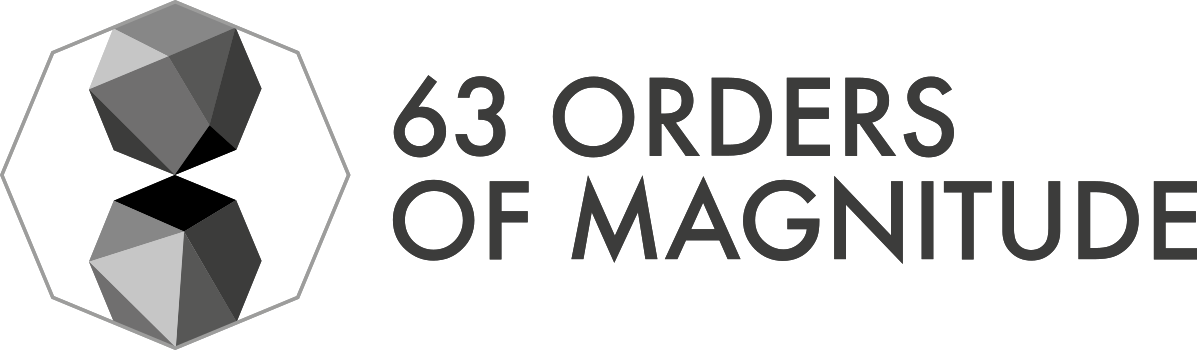=== Notes
Press `s` to open notes (allow popups and you might need to press `s` twice)
[.notes]
--
Those are the slide notes
*You can Use the common format*
* And
* Lists
--Asciidoctor reveal.js template
Press for next slide
Marti
Controls
Press for the next slide
Navigation
for next section.
next slide in a section.
Press o for overview.
Press m to obtain the menu.
Notes
Press s to open notes (allow popups and you might need to press s twice)
Canvas
Press c toggle draw mode on slide.
b will toggle the chaklboard.
Text
Important quote
We engineers must remember that we carry a responsibility to work toward the kind of world that we want to live in: a world that treats people with humanity and respect.
Quotes
Use [quote] and quote blocks to obtain this[quote, "Martin Kleppmann"]
--
We engineers ...
--Admonitions[1]
The usual admonition blocks are available using NOTE, TIP, IMPORTANT CAUTION WARNING |
You can also encase them in a block |
Steps
Make text blocks or list elements appear with [%step]
This
Is a
List
Or just text
Highlight
Lorem ipsum [.yellow-highlight]#ipsum#
Lorem step ipsum [.highlight-strong.step]#step#
Important text
Important text
[.important,transition="zoom"]
=== Important textAlso inline in steps
[.important%step]
Also inline in stepsFootnotes
footnote:[This is a footnote] [1]
Use footnote:reuse[To reuse a footnote] [2]
footnote:reuse[] [2]
footnote:[link:https://asciidoctor.org[More Info on Footnotesb]]A lot of text
Use [.muchotxt] for slides or blocks with a lot of text.
| sometimes it’s just better to split the slides |
Lorem ipsum dolor sit amet, consectetur adipiscing elit, sed do eiusmod tempor incididunt ut labore et dolore magna aliqua. Arcu cursus vitae congue mauris rhoncus aenean vel elit. Ut sem viverra aliquet eget sit. Tellus at urna condimentum mattis. Massa vitae tortor condimentum lacinia. In eu mi bibendum neque egestas congue. Aenean pharetra magna ac placerat vestibulum lectus mauris. Pellentesque habitant morbi tristique senectus et netus et malesuada fames. Suspendisse faucibus interdum posuere lorem ipsum dolor sit amet consectetur. Vestibulum rhoncus est pellentesque elit ullamcorper dignissim cras. Euismod elementum nisi quis eleifend quam adipiscing vitae proin. Enim ut sem viverra aliquet. Placerat in egestas erat imperdiet. Facilisi etiam dignissim diam quis enim lobortis. Lectus arcu bibendum at varius vel pharetra vel turpis nunc. Malesuada nunc vel risus commodo viverra maecenas accumsan. Feugiat in fermentum posuere urna nec tincidunt praesent semper. Nunc sed velit dignissim sodales ut eu sem integer vitae. Mauris sit amet massa vitae tortor. Tortor aliquam nulla facilisi cras fermentum.
Smaller text in the slide
Also use [.muchotxt] applied to the slide title
Lorem ipsum dolor sit amet,
consectetur adipiscing elit,
sed do eiusmod tempor incididunt ut labore et dolore magna aliqua.
Arcu cursus vitae congue mauris rhoncus aenean vel elit.
Ut sem viverra aliquet eget sit. Tellus at urna condimentum mattis.
Massa vitae tortor condimentum lacinia.
In eu mi bibendum neque egestas congue.
Aenean pharetra magna ac placerat vestibulum lectus mauris.
Pellentesque habitant morbi tristique senectus et netus et malesuada fames.
Suspendisse faucibus interdum posuere lorem ipsum dolor sit amet consectetur.
Vestibulum rhoncus est pellentesque elit ullamcorper dignissim cras.
Euismod elementum nisi quis eleifend quam adipiscing vitae proin.
Enim ut sem viverra aliquet.
Smaller text in the slide
=== A lot of text
Use `[.muchotxt]` for slides or blocks with a lot of text.
TIP: sometimes it's just better to split the slides
[.muchotxt]
--
Lorem ipsum dolor sit amet...
--
[.muchotxt]
=== A long list
Also use `[.muchotxt]` applied to the slide title
* Lorem ipsum dolor sit amet,Layouts
Layout
Use Columns
Force Layouts
is-three-quartersis-two-thirdsis-halfis-one-thirdis-one-quarteris-full
[.columns.is-vcentered]
=== Layout
[.column.is-one-quarter]
Use Columns
[.column]
Force Layouts
[.column.is-half]
[source,asciidoc]Layout Blocks
Use -- to encapsulate blocks lasting several lines
[.column]
--
Force Layouts
* `is-three-quarters`
* `is-two-thirds`
* `is-half`
* `is-one-third`
* `is-one-quarter`
* `is-full`
--Use == ! and === ! for slides with no headers.
Auto-animation
It’s really nice. Using just %auto-animate and some magic with setting identifiers, you’ll have automated animations. Check the examples!
Examples
Check source code to see how are they done
Network concepts
IP
DNS
LAYERS
LAN/WAN
ROUTER+SWITCH
Example 2
Options
Docker Compose
Kubernetes
Elastic Container Service
Docker Compose
Docker-maintained tool for
Defining multi-container Docker applications
Services (containers)
Healthcheck
Volumes
Network
Secrets
Start all of them with one command
Single machine
Example 3
Recap Data-Intensive applications ideas
SCALABILITY
RELIABILITY
MAINTAINABILITY
SCALABILITY
Measuring Load and Performance
Latency, Percentiles throughput
Example 4
What does it mean for us?
Elastic Compute Cloud (VM)
Relational Database System
Virtual Private Cloud (Networking)
Identity and Access Management
Activity: AWS console
Log in to AWS console
Take a look at the offering
Check out the services to use
![]()
![]()
![]()
![]()
Example 5
Between VM and Serverless
Virtual Machines
Serverless
Between VM and Serverless
Virtual Machines
Containers
Serverless
Customizations
Custom Styles
Asciidoc compiles to html code and uses CSS for styles.
Update the file reveal-override.css to adapt colors, icon, sizes, widths…
Custom Logo
Easy way: just replace the file called images/logo.png |
To show the logo when printing, there are two places where we specify the logo.
css/reveal-override.css.reveal-viewport {
background-image: url(../images/logo.png);
background-size: 12%;
background-repeat: no-repeat;
background-position: 97% 3%;
}Custom Logo for printing
docinfo-footer.html<div id="watermark"><img src="images/logo.png" alt="logo"></div>css/reveal-override.css.reveal-viewport {
background-image: url(../images/logo.png);
background-size: 12%;
background-repeat: no-repeat;
background-position: 97% 3%;
}
#watermark {
opacity: 1;
position: fixed;
height: 60px;
z-index: 20;
top: 40px;
left: 1300px;
}Custom footer
Update those lines to personalize the footer.
docinfo-footer.html<footer id="title-footer" class="white_bg">
<p>martsec - 2023 - <a href="https://8vi.cat">8vi.cat</a></p>
</footer>Accent color
Change the occurences of #009fe3 in the css files for the color you desire.
Icons and Images
Background images
[.white_bg]
=== Background images
image::angele-kamp-bDuh4oK_MCU-unsplash.jpg[background]Limited height
image::martin-pechy-....jpg[height=600]
Background Images contained
| Use it for screenshots |
=== !
image::martin-pechy-....jpg[background, size=contain]Font Awesome icons
With icon:font-awesome[] you can improve the eye cachiness of your slides
Icon customization
Play with the extra variables size and set for variation as well as your css styles
[.red]
icon:python[set=fab,size=7x]css/reveal-override.css/* Main color */
.icon > i,
svg {
color: #009fe3;
}
/* Specify custom colors */
div.red > p > span.icon > i {
color: red;
}Showing Code
Code blocks
You can use ---- and .... to limit code blocks
[source]
----
pi = 3
----Syntax highlight
We can use highlight.js library to make our code shine.
:source-highlighter: highlightjs
:highlightjs-languages: asciidoc,python,yaml,Dockerfile,dockerfile,Bash[source, python]
----
pi = 3
----Syntax highlight Result
pi = 3.1415
name = "m"Do not duplicate code
[source,python]
----
include::../code_examples/flask_app.py[]
----[source,python]
----
include::../code_examples/flask_app.py[lines=1]
include::../code_examples/flask_app.py[lines=6..10]
----from flask import Flask
import sqlite3
DB_FILE = "my_app.db"
app = Flask(__name__)
@app.route("/")
def main_page():
return "<p>Hello, World!</p>"from flask import Flask
app = Flask(__name__)
@app.route("/")
def main_page():
return "<p>Hello, World!</p>"Line numbers
Use source%linenums to show line numbers. [1]
[source%linenums,python]
----
include::../code_examples/flask_app.py[]
----Line numbers
from flask import Flask
import sqlite3
DB_FILE = "my_app.db"
app = Flask(__name__)
@app.route("/")
def main_page():
return "<p>Hello, World!</p>"Highlight lines of code
Use highlight= to draw the atention to the lines you are explaining.
, acts as and, .. is to indicate a line range and | indicates different steps.
[source,python,highlight="1,6|7..10"]
----
include::../code_examples/flask_app.py[]
----Don’t use source%linenums with this since in some cases causes conflicts |
Highlight lines of code
from flask import Flask
import sqlite3
DB_FILE = "my_app.db"
app = Flask(__name__)
@app.route("/")
def main_page():
return "<p>Hello, World!</p>"Incrementally reveal code
Incrementally reveal code
from flask import FlaskIncrementally reveal code
from flask import Flask
app = Flask(__name__)
@app.route("/")
def main_page():
return "<p>Hello, World!</p>"Incrementally reveal code
from flask import Flask
import sqlite3
DB_FILE = "my_app.db"
app = Flask(__name__)
@app.route("/")
def main_page():
return "<p>Hello, World!</p>"How to do it?
Use a combination of [%auto-animate] and data-id=xyz in different slides
[%auto-animate]
=== Incrementally reveal code
[source,python,highlight="1,3",data-id=flask-app]
----
include::../code_examples/flask_app.py[lines=1,6]
----
[%auto-animate]
=== Incrementally reveal code
[source,python,highlight="4..7",data-id=flask-app]
----
include::../code_examples/flask_app.py[lines=1]
include::../code_examples/flask_app.py[lines=6..10]
----
[%auto-animate]
=== Incrementally reveal code
[source,python,highlight="2..4",data-id=flask-app]
----
include::../code_examples/flask_app.py[]
----Extra Plugins
We’ve enabled some plugins
Countdown
I’ve added the Countdown.js plugin to add timers to your slides
Time to finish the slide
Use t to start/stop timer and + and - to modify time.
+ and - keys are keyboard-specific so you’ll need to change them in docinfo-footer.html |
+++<countdown time="60" autostart="yes" />+++Canvas[1]
Press c toggle draw mode on slide.
b will toggle the chaklboard.
Menu[1]
Press m to obtain the menu.
CustomControls[1]
Those icons on the bottom left!
Extra plugins to configure
reveal.js-plugins provides more plugins that you can make available just modifying docinfo-footer.html
Animations via SVG.js
Anything for plots via D3.JS and many other things (check live demo)
Audio slideshow for audio playback and recording
Resources
Image Credits
"Showing code" photo by James Harrison on Unsplash
"Layouts" photo by Grant Lemons on Unsplash
"Icons and Images" photo by Angèle Kamp on Unsplash
"Background Images contained" photo by Martin Péchy on Unsplash
"Resources" photo by Giammarco Boscaro on Unsplash